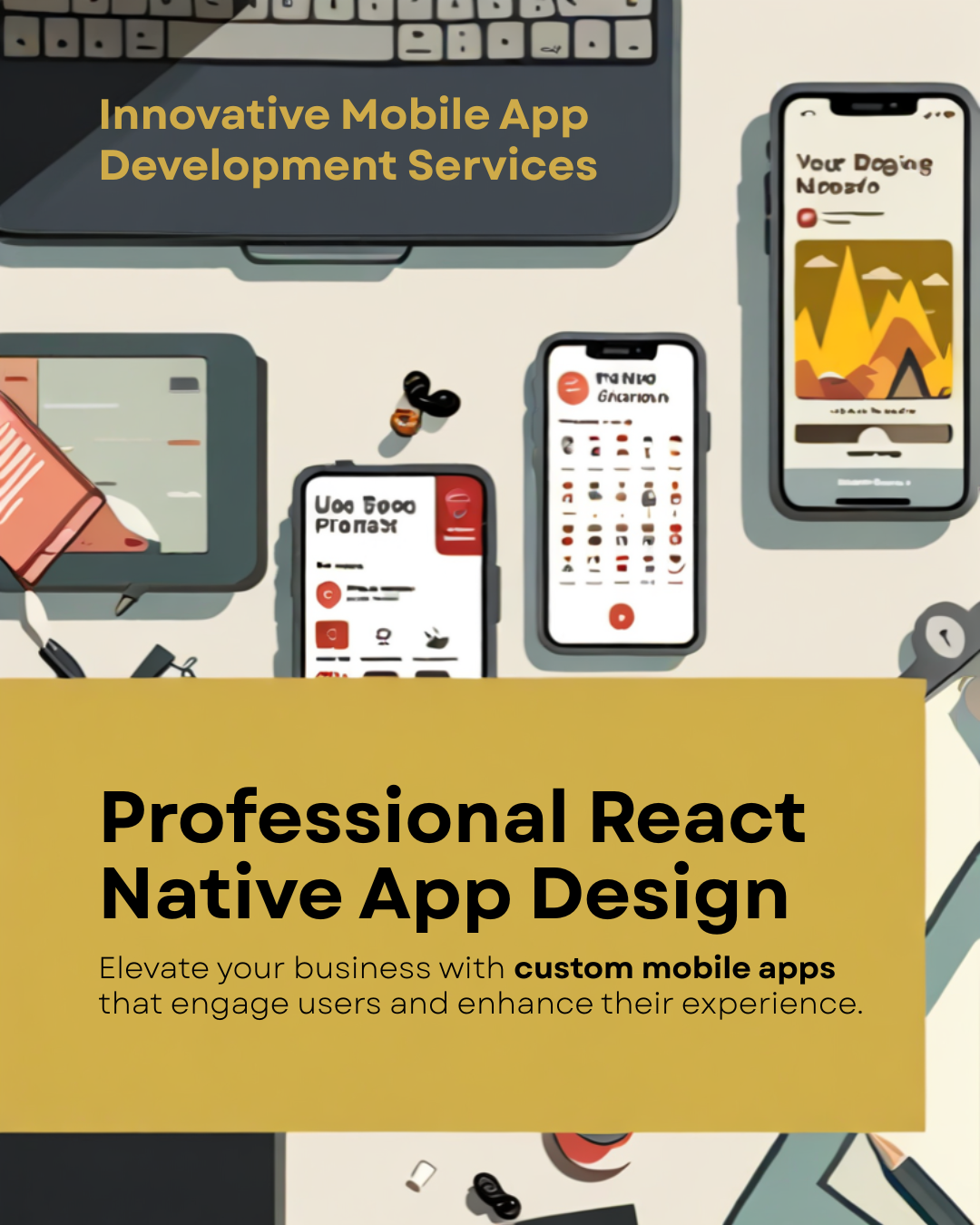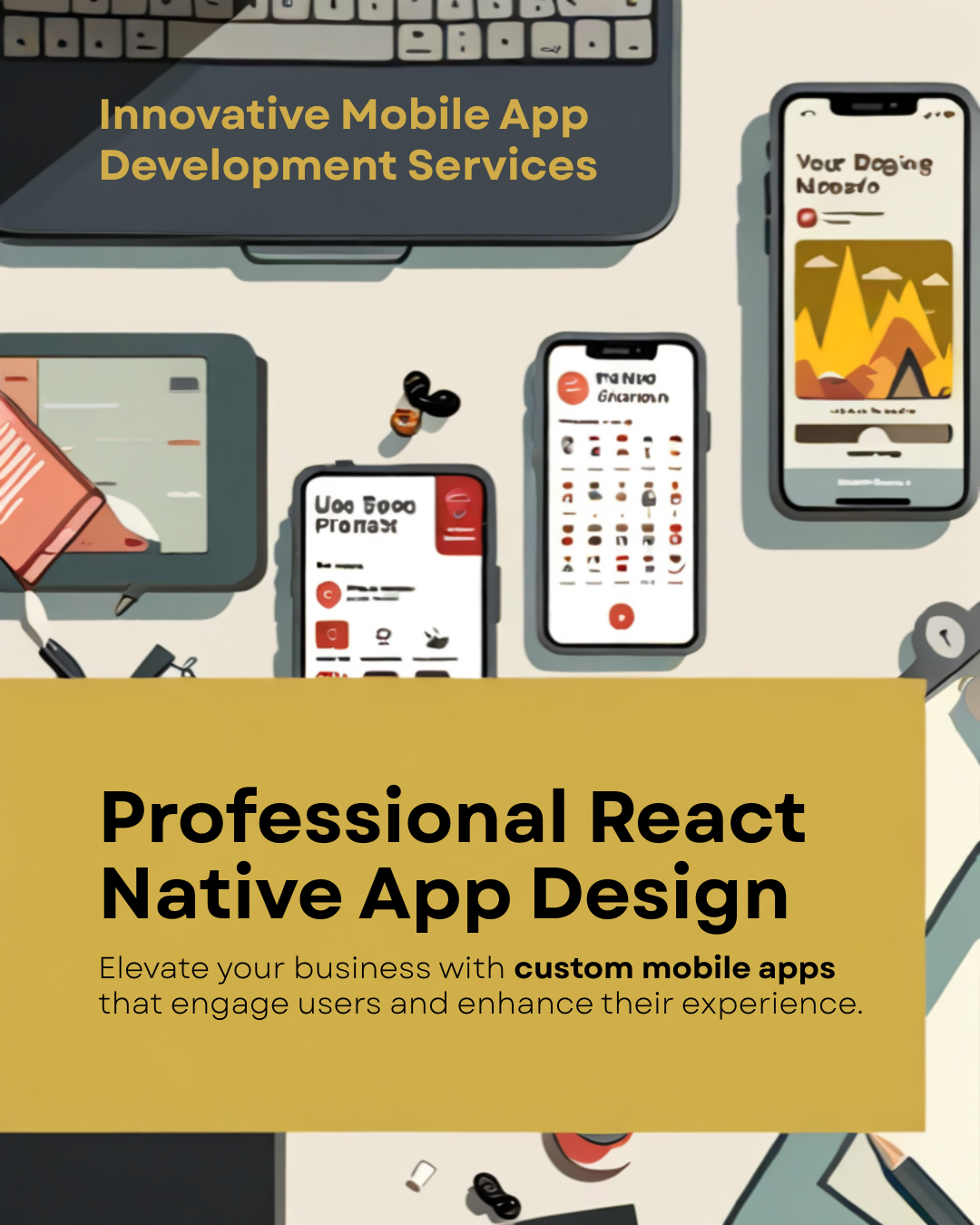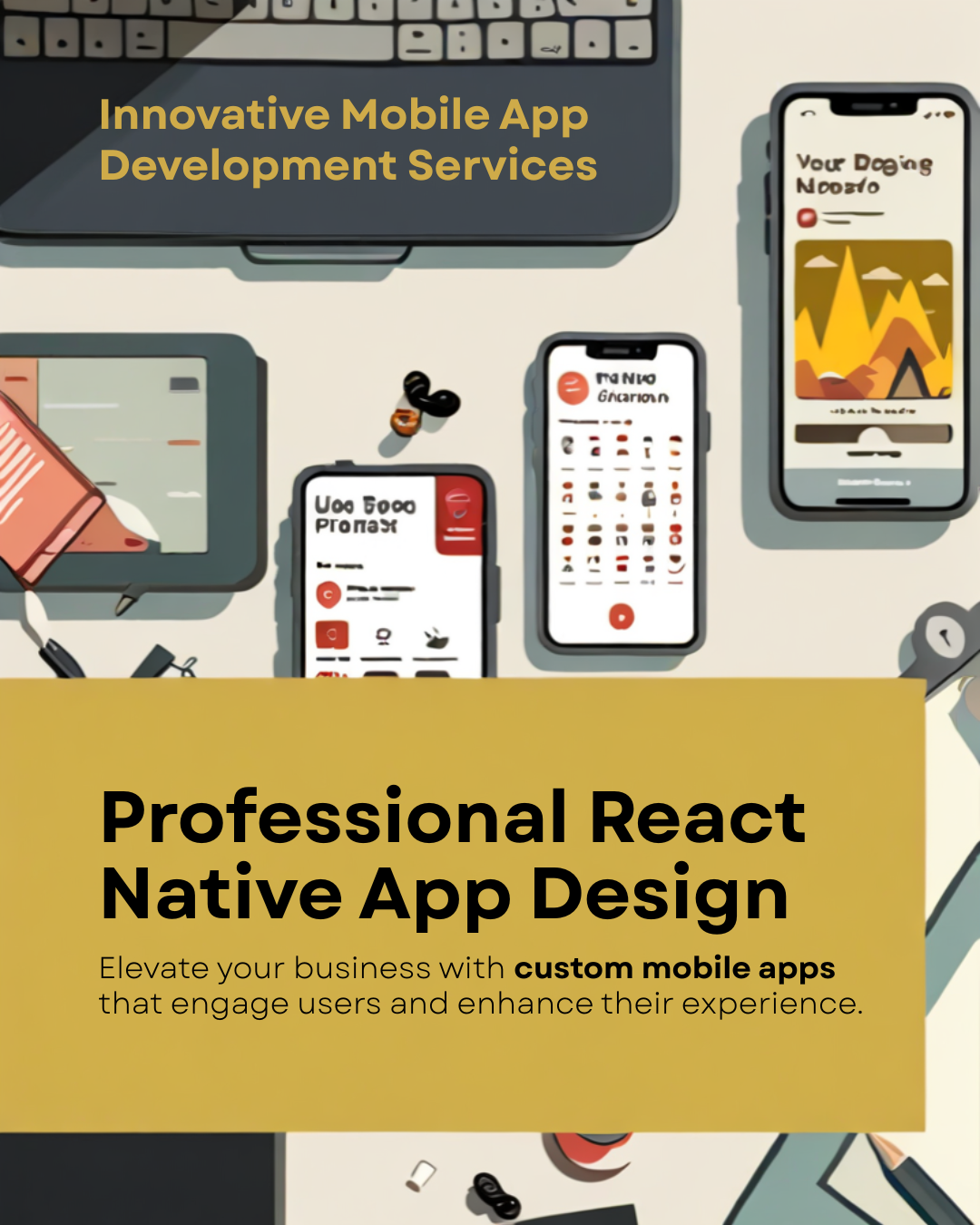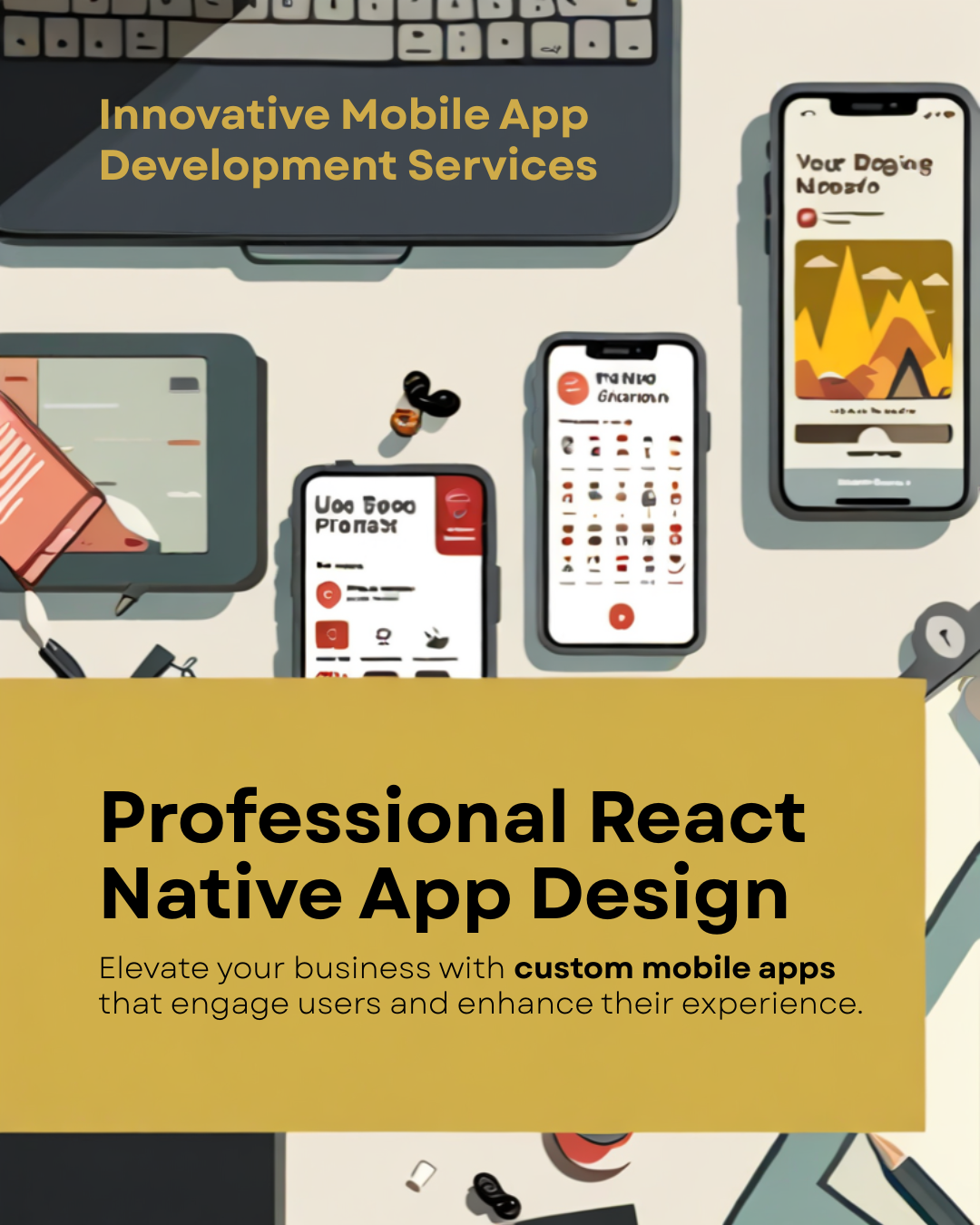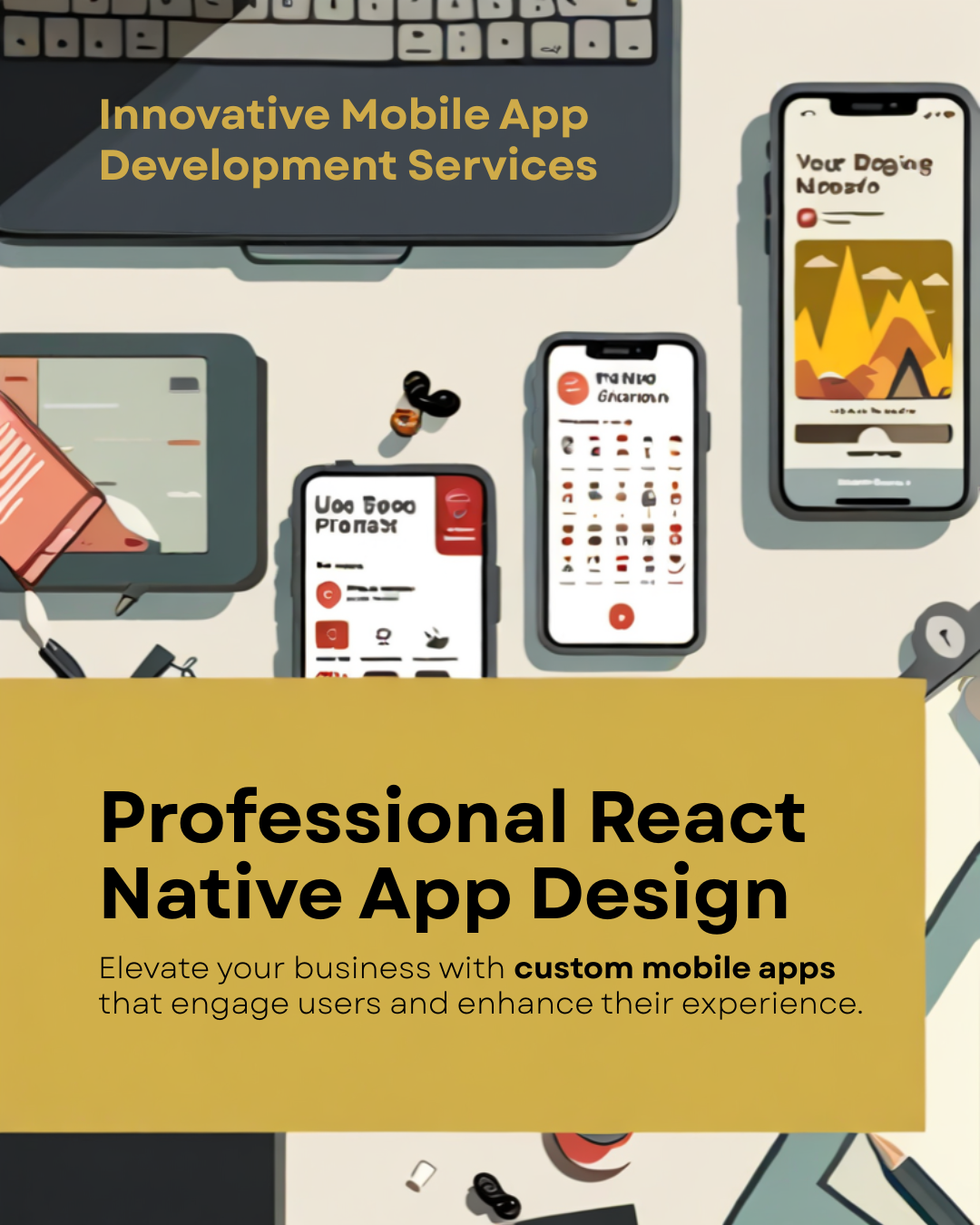How to Fix WhatsApp Business QR Code Login Error Fast
Is your WhatsApp QR code not working? It is a huge problem for businesses worldwide. It stops you from helping your customers quickly. This guide shows you how to fix it fast and link a device in minutes.
Why Your WhatsApp QR Code Login Fails
The QR code login can stop for many reasons. A weak internet connection is often the main cause. Your phone and computer both need a strong signal to work properly.
A dirty phone camera is another big issue. The lens cannot read the code if it is blurry. A dusty computer screen can also block the scan. The code must be very clear for the scan to work.
Sometimes, the WhatsApp Desktop app is too old. Old apps can have bugs that stop logins. A slow phone or computer can also cause delays. These simple things create the QR code scan error.
How to Solve QR Code Login Problems
You can resolve this issue in a few easy steps. These tips are simple and work well for most people. Following them should fix the problem fast.
- Check your internet. Make sure Wi-Fi is strong on both devices.
- Clean your camera lens. A soft cloth removes dirt and oils.
- Wipe your PC screen. Dust can make the QR code hard to read.
- Update your apps. Get the newest WhatsApp version from the app store.
- Restart your devices. Turn your phone and PC off, then back on.
From my experience, simply refreshing the QR code page helps. Click the refresh button next to the code. A new code often scans without any issues. This is a very quick fix to try first.
A Global Tool for Modern Business
This login issue affects companies everywhere. A small shop in India needs it for orders. A tech firm in Germany uses it for support. A real estate agent in the USA relies on it for client chats.
When the WhatsApp link a device fails, work stops. This is a global tool for business communication. A fast fix is needed to keep your operations moving. It helps you serve people better and avoid delays.
Actionable Tip: Keep your phone and desktop apps updated to prevent future QR code login errors.
Frequently Asked Questions
Why is my WhatsApp Business QR code not scanning?
Did your WhatsApp QR code scan failed? This is a common problem. It happens when the QR code login is not working on PC. To fix this WhatsApp Business QR code login error, check your internet. Also, clean your camera and screen. This simple step often works. It fixes why your WhatsApp Business QR code is not scanning. Your WhatsApp Business Web needs to see the code clearly.
How to fix a connection error when linking a new device?
Did your WhatsApp link device fail? This is a common connection error when linking a new device. To resolve the WhatsApp Business link a device issue, check your Wi-Fi. Your phone needs a strong signal. Restarting your browser is also a great fix. You can only link up to four devices. Some Meta Verified accounts can link up to ten. If you have too many, the link will fail.
Why is the WhatsApp Desktop app not working on Mac?
Do you have a WhatsApp Desktop connection issue on Mac? To troubleshoot WhatsApp Desktop app not syncing, first close the app. Then, open it again. This can also resolve slow performance. Go to the App Store. Check for updates. An old WhatsApp Desktop app often causes problems. For chats to stay synced, your phone must have been active in the last 14 days.
What should I do if I hit the broadcast limit?
Did you hit the broadcast limits on WhatsApp? This WhatsApp broadcast limit issue is a set rule.You can only send a broadcast to 256 contacts at a time. Your message may be rejected due to the recipient limit. Then you cannot send it. To solve this broadcast limit message failed error, you must upgrade. Use the official WhatsApp Business API. It lets you send messages to over 1,000 users daily.
Why are my WhatsApp quick replies not saving?
Do you see a quick replies save error? To fix WhatsApp Business quick replies not working, you can force a sync. Log out of WhatsApp Business Web. Then log back in. Is your quick replies shortcut not showing on desktop? Try to clear your browser cache. This often makes your saved quick replies show up again.