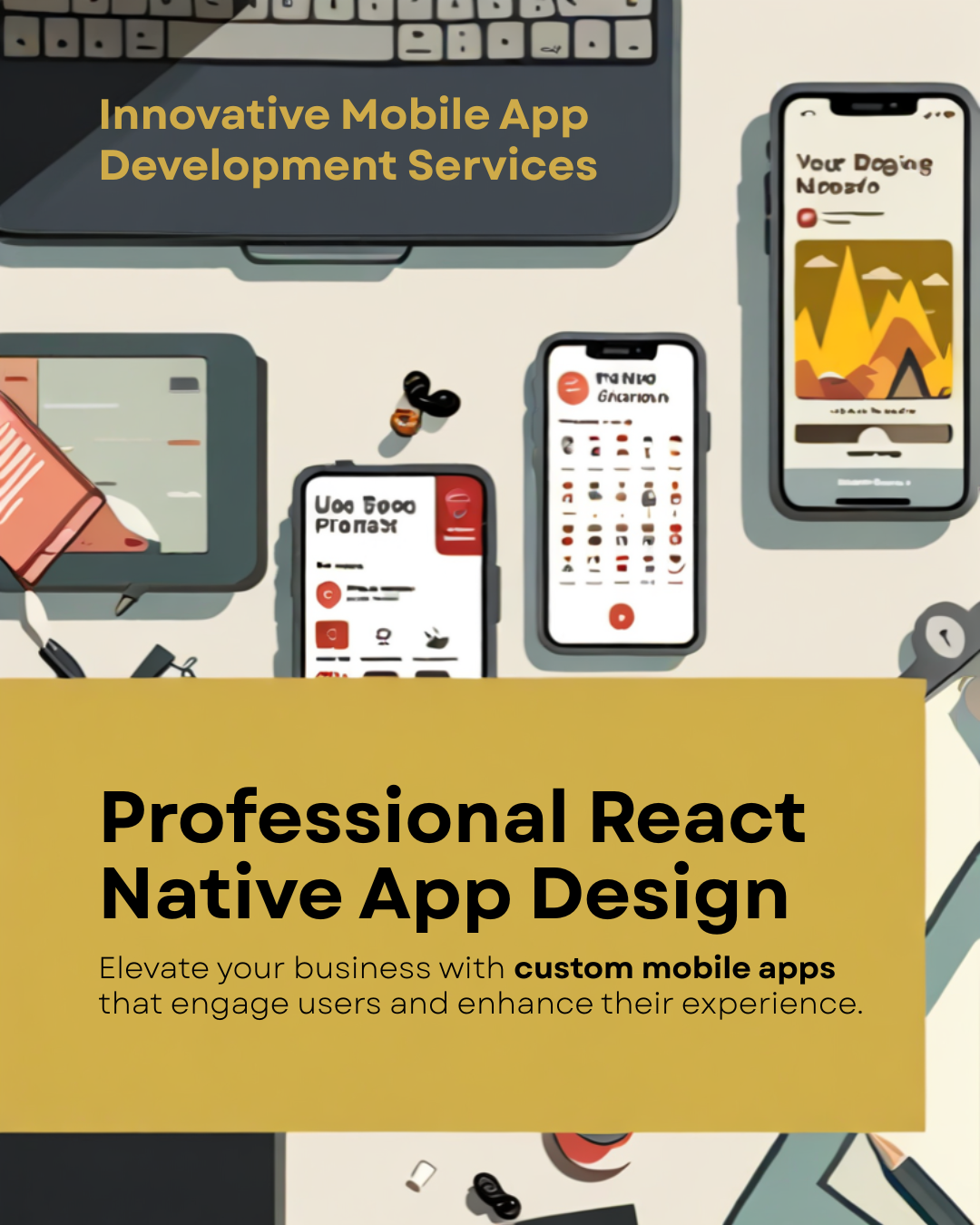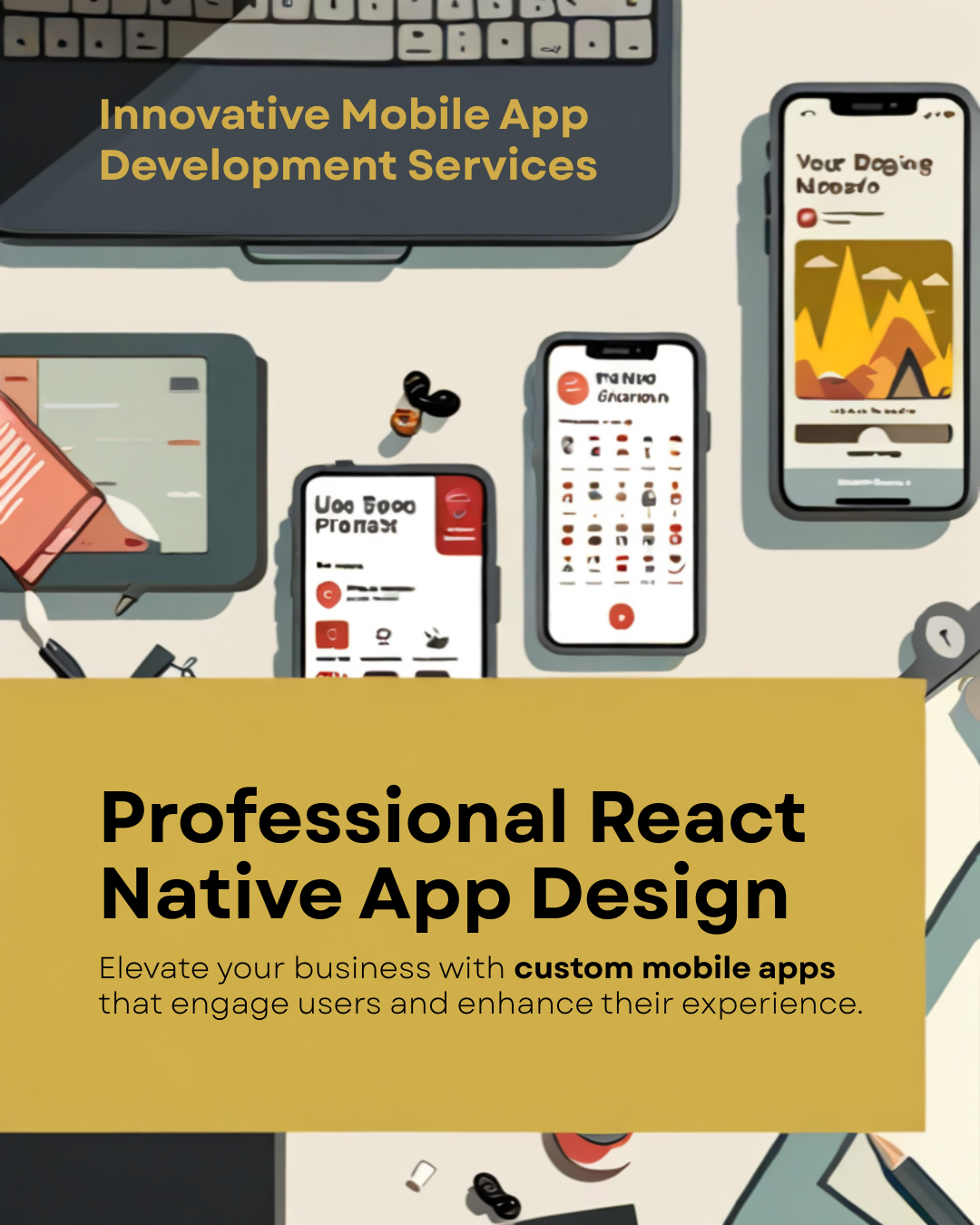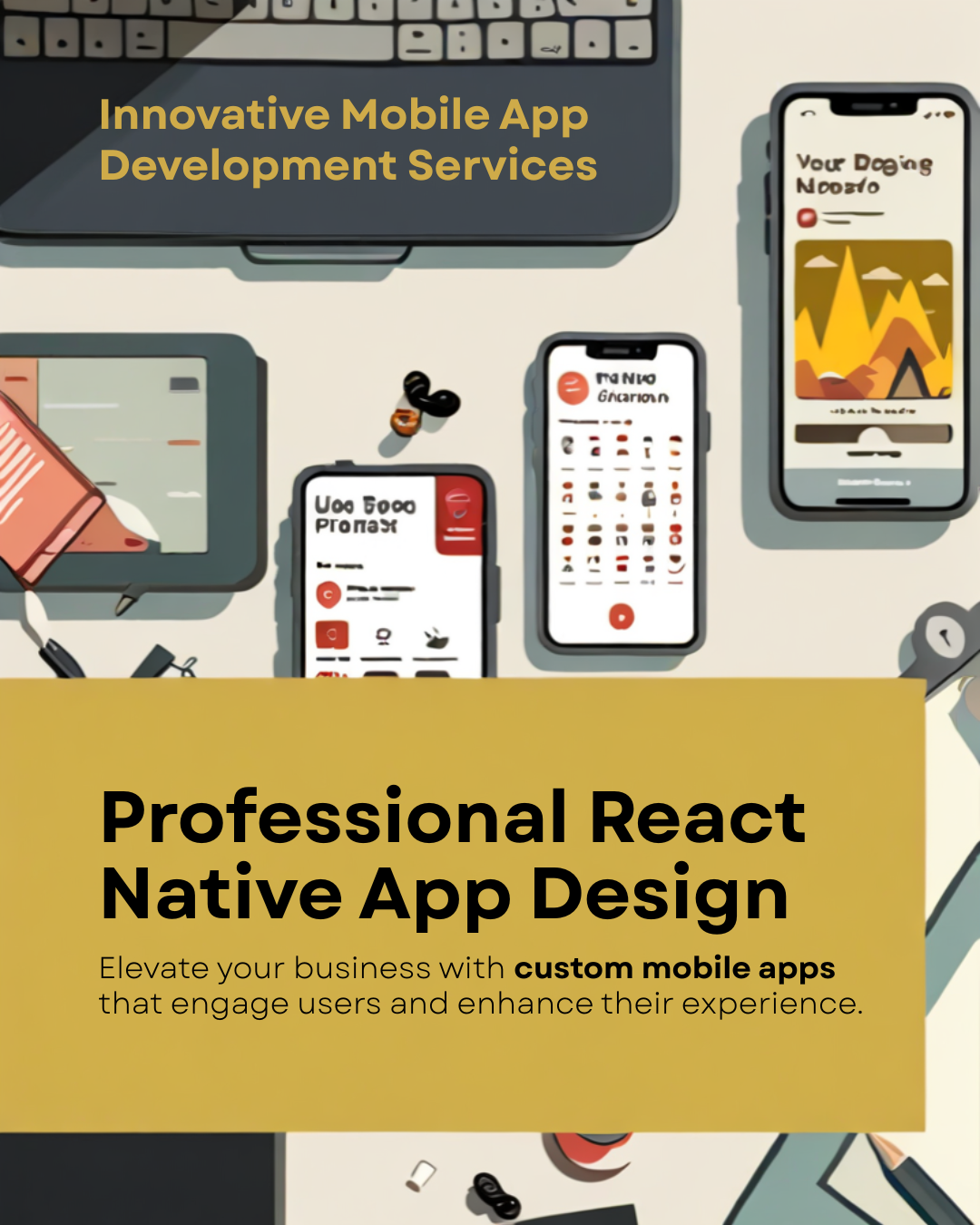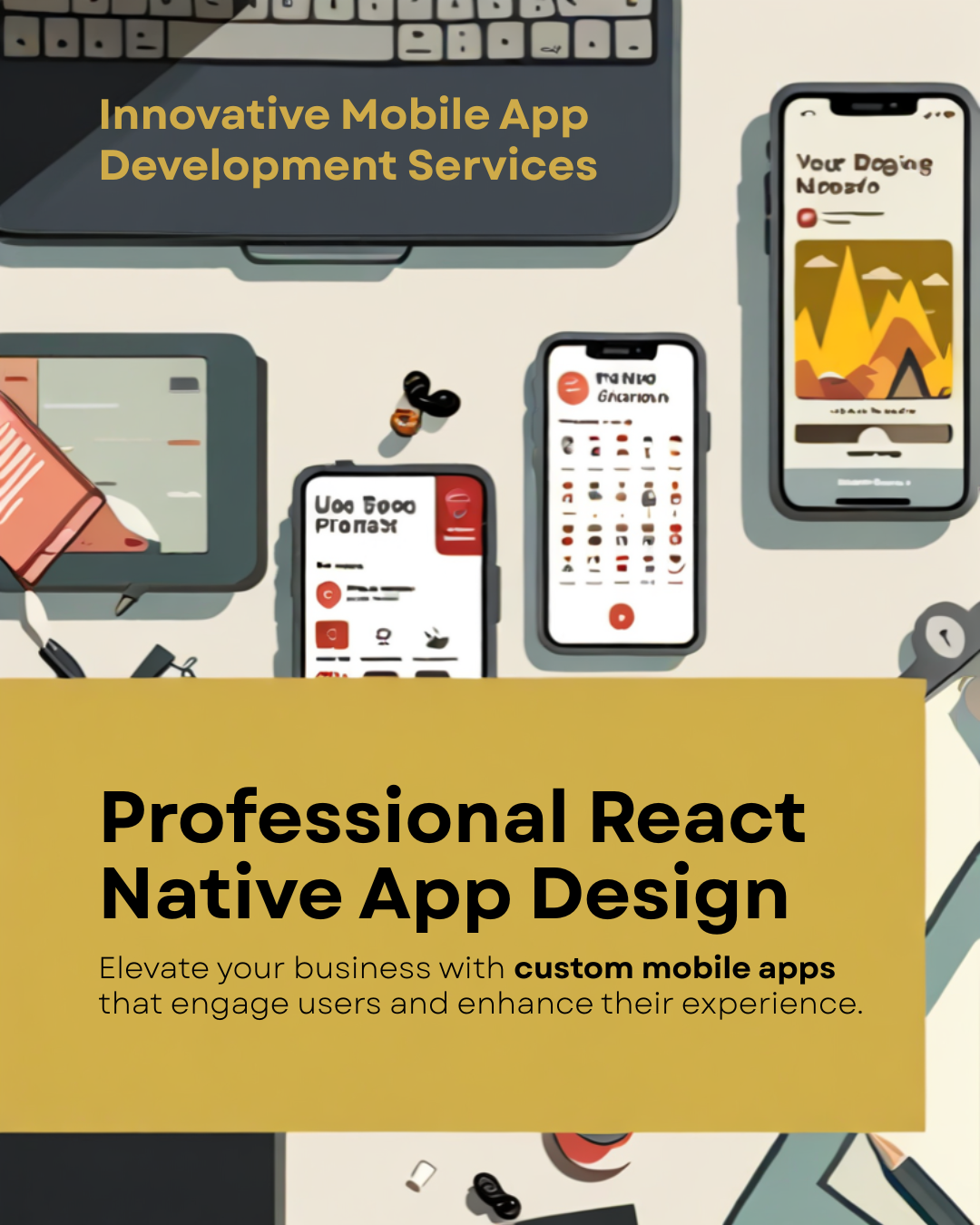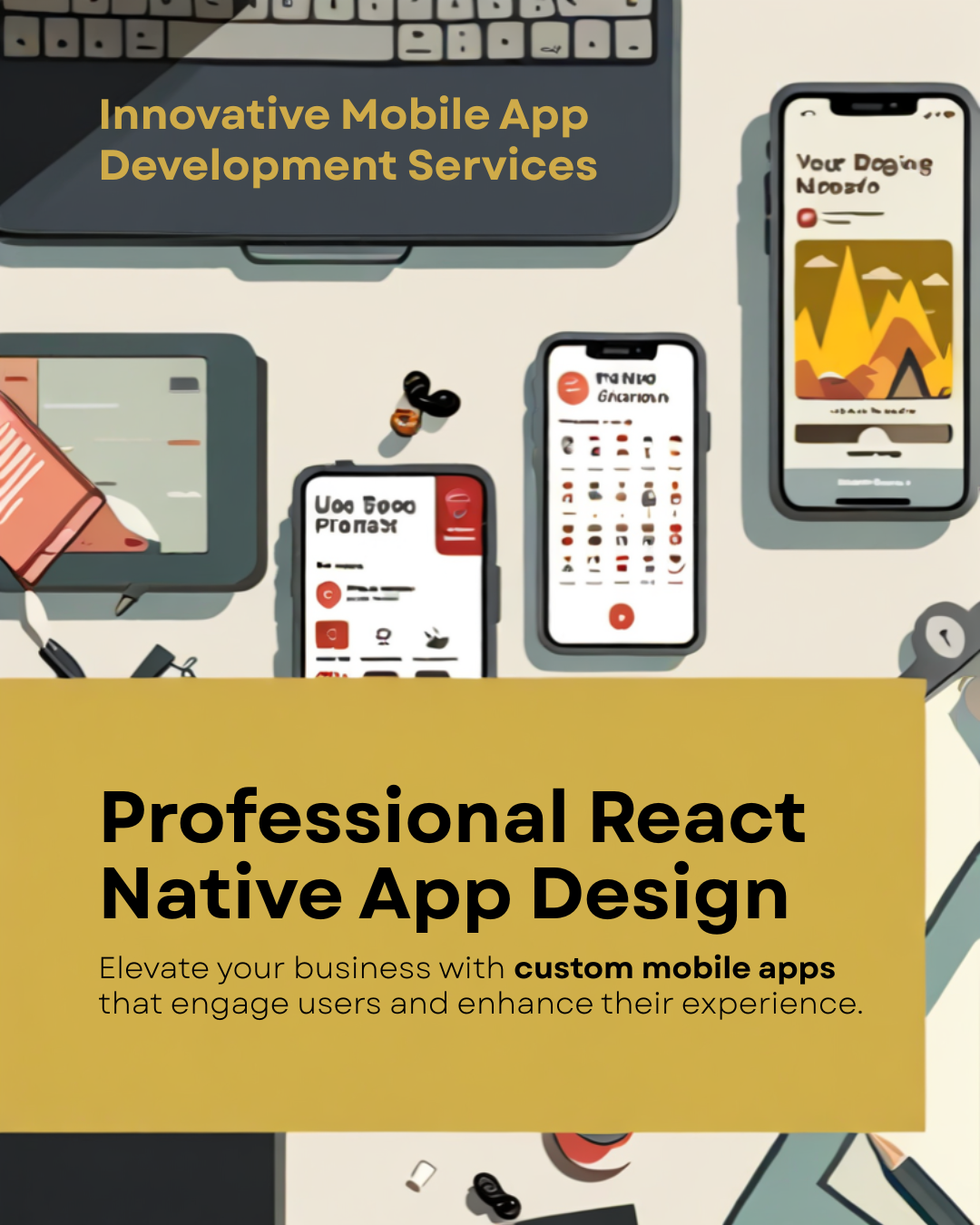How to Fix Common WhatsApp Business Errors
Does your app have errors? Maybe WhatsApp Business quick replies are not working. Or the API will not connect. These are common global problems. They stop your business. Users from Asia to the USA report these issues. Let's solve them.
Why Are My Quick Replies Not Saving?
You often see a "quick replies save error." This is a top issue. It is often a simple sync bug. Your phone and desktop apps are not aligned. Old cache files can also block saves. This stops the shortcut not showing on desktop as well. The app cannot read its own data. This is very common.
First, clear your app cache. This removes bad temp files. Go to Settings. Then go to Storage. Tap "Clear Cache." Next, update your app. Go to the app store. An update fixes many known bugs. Finally, log out of WhatsApp Web. Then log back in. This forces a fresh sync. It often restores the missing shortcut.
How to Fix API Connection and Missing Features
Is your catalog feature not showing? Or you see a WhatsApp API integration failed note. This stops your tools from working. It means your app cannot talk to Meta. This is not a phone bug. It is a settings issue. This is a common WhatsApp Business feature error.
This error often links to Meta Business Manager. I see this is the main cause. Go check your access tokens. See if they are expired. An expired token is a top cause for a bad connection. Also, fill in your business profile. Fill it all the way. A missing profile can hide features.
How to Fix a Chat Security Vulnerability
Chat safety is key. You may see a secure chat connection error. This can be a worry. But your chats are safe. They have strong end-to-end encryption. This is a special lock. Only you and the user can read the chats. The error is often just in your web browser.
Always use the real WhatsApp Web. Do not use other apps. Need more safety? Add the 'Code Verify' tool. This is a free tool for your browser. It checks your web page. It proves your connection is real. It proves it is safe. This helps fix a chat security vulnerability.
Actionable Tip: Update your app often. Check your API tokens. This stops most errors.
Frequently Asked Questions
Why are some WhatsApp Business features missing?
Do you see a WhatsApp Business feature error? Is your catalog feature not showing? Your app may need an update. Or your business profile might be incomplete. Some features are also only in certain countries. To fix this: Update the App: Go to the app store. Find WhatsApp Business and tap "Update." Complete Your Profile: Open the app. Fill in your full business profile. Add your address and h
How can I restore missing features in WhatsApp Business?
Are your app features gone? You can get them back. First, try clearing the app's cache. This removes old temp files. Then, go to the app store to check for updates. This often fixes the error and brings all your tools back. A simple phone restart can also help.
How can I resolve security issues in my chats?
Your chats are very safe. WhatsApp Business Web uses automatic end-to-end encryption. This is a strong security feature. It keeps all your chats private. Only you and your customer can read them. To improve security, always use the official WhatsApp website.
How can I fix a WhatsApp Business chat security vulnerability?
Worried about a chat security vulnerability? Use the Code Verify tool. It is a free add-on for your web browser. It checks your WhatsApp Business Web page for you. It confirms the page is real and safe. This simple tool helps fix security risks.
Why is the WhatsApp Cloud API not connecting?
Is your WhatsApp API integration failing? This is a very common issue with an easy fix. To fix API connection issues, follow these steps: Go to Meta Business Manager. Check your login details to be sure they are correct. Find your access tokens. Make sure they are the right ones and have not expired. This process usually solves the connection problem.